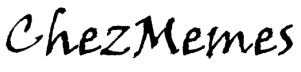Well, we have now put all our hardware together and chose our OS for our Home Server, now, let’s do the installation :
Pre-requisites

Get a USB stick of 4GB or more, you could actually do it with as low as 1GB but just to be more comfortable, get a 4GB one, I actually am sure that most of you do not even have smaller anymore.
Download the latest version of Xubuntu here. You can choose either the LTS (Long Term Support) version or the standard one. The LTS will be easier to maintain in the long run, the standard version will be more up to date in terms of design, so, for a server, I would recommend the LTS version.
Hardware preparation
I assume here that you already assembled the main unit of your Home Server, if not, well,… Do it now! Have you been sleeping so far?
Get hold of a display, a mouse, a keyboard. Those will be necessary just for the installation of the OS and the first few configuration steps, therefore, you can perfectly use those from your desktop PC (if so, prepare your USB stick first 🙂 )
Plug your PC all together, main unit with the display, mouse and keyboard. Not mandatory but highly recommended, plug it to the network too. And, last but not least, to the wall socket.
Prepare your USB Stick
Here, I’ll do my lazy guy. I will guess that you are using Windows and explain how to do from there. If you are using Linux, it is either Ubuntu (in that case, you already know how to install it, right?) or another distribution (in that case, you might not only not choose Ubuntu but you also know how to install that other distribution already). If you are using Mac, well, let me know, I’ll do research for you guys.
So, you are on Windows. Start by downloading the great utils done by Pendrive.
Once downloaded, jun run the program (no install required). The process is very simple though I will still explain it.
On the window opening when you launch the program, just select the distribution you want to install (Xubuntu in our case), in the second input field, browse to your downloaded ISO, then select your USB drive in the drop-down. Be careful to select your USB drive here, otherwise you might end up in data loss. To be sure to have a clean USB stick, I would recommend to format it (tick the box). Then simply click on create and wait.


That’s it, your USB stick is ready for the install on your server.
Launch the install
Here again, the process is simple, though there is a small hurdle at the beginning in some cases.
First thing, you will need to plug your USB stick in a bootable USB port. A bootable USB port is one that can allow to have the system disk plugged in. Mostly they are, but in some cases, you will get some ports that are not active at boot, therefore, non-usable for the install. A failsafe thing would be to plug it in one of the ports at the back of the PC, they should be bootable in the vast majority of the cases.
You can now power on your server to start the install of the OS. Here, you might as well face a small hitch : if you are recycling hardware, and your hard-drive has still a system installed on it. In that case, your server will try to boot from it and not from the USB stick. To make a successful USB-stick boot, you’ll have to either get your hard drive out and format it before restarting, or enter the BIOS to change the Boot sequence. Last choice, the simplest, enter the boot menu : for that, you’ll need to press a key while starting up the server. That key is most likely F10 or F12 (but can be something else, so many PC models…). In that boot menu, choose your USB stick and get it rolling.
The rest of the install is self explanatory, just follow the on-screen indications. This should take you 10 to 50 minutes (depending on the hardware).
Enjoy!!
Now that the OS is installed, Enjoy a bit and discover the OS.
We still need now to do the basic configuration, then install the software, we’ll see that in coming tutorials.